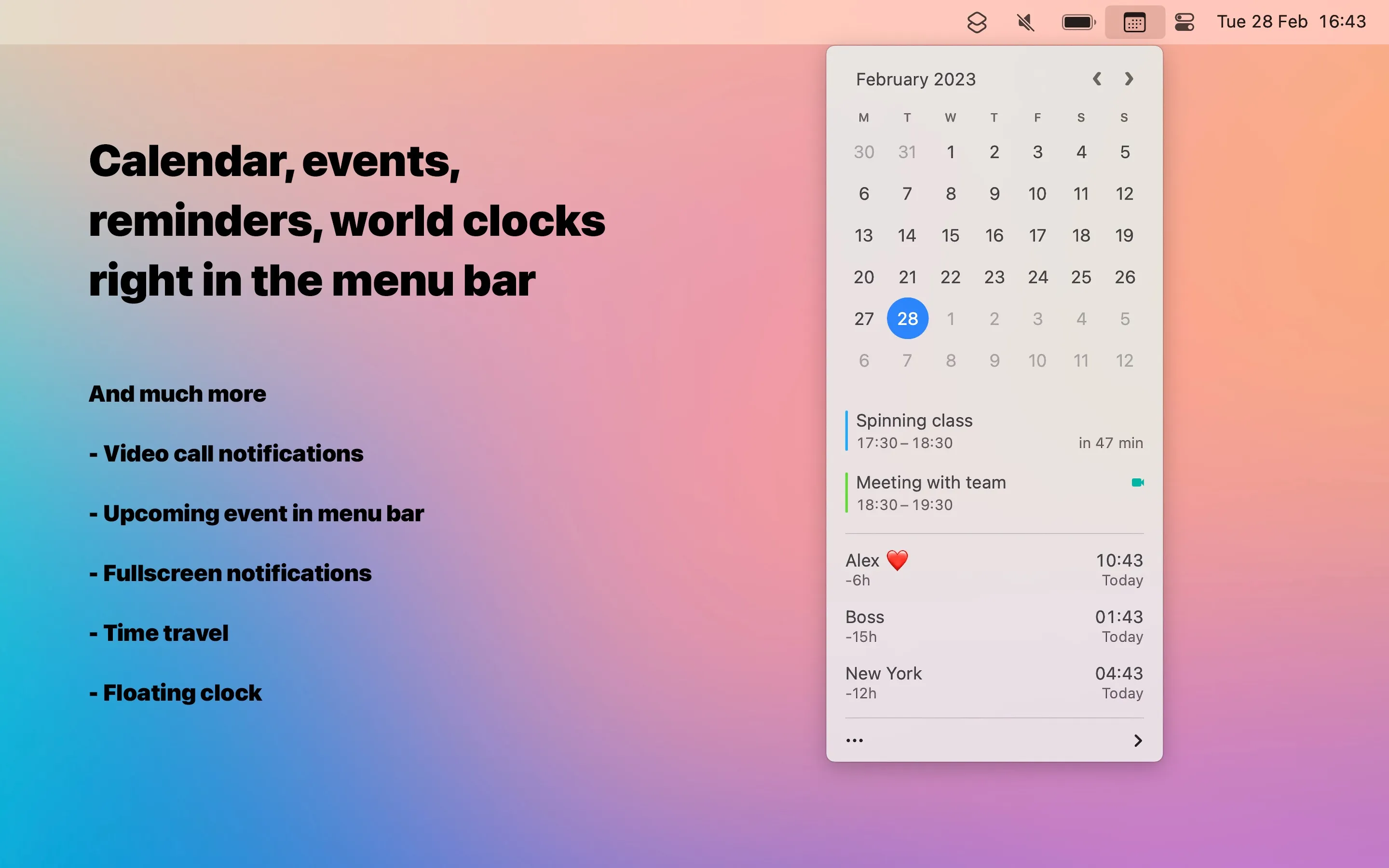I recently discovered Dato while searching for a better way to manage multiple time zones and calendar events directly from my menu bar. After years of using the default macOS clock and constantly switching to Calendar.app to check upcoming meetings, I found myself wanting something more integrated and customizable. Dato delivers exactly that, transforming the simple menu bar clock into a comprehensive time and calendar management tool.
The core concept is brilliant in its simplicity: Dato replaces your standard menu bar date and time with a fully customizable display that can show multiple time zones, upcoming calendar events, and provide instant access to a rich calendar interface. Click on the menu bar item, and you get a dropdown that feels like a native macOS extension rather than a third-party app.
What sets Dato apart from other calendar menu bar apps is its exceptional customization options. You can configure exactly how the date and time appear in your menu bar - whether you want to see seconds, use 24-hour format, display multiple time zones, or show upcoming event indicators. The app even includes a “time travel” slider that lets you explore different time zones interactively, which is incredibly useful for scheduling across multiple regions.
After a month with Dato on my MacBook Pro, the calendar integration is seamless. The app connects directly to macOS’s native calendar system, so all your existing events from Calendar, Exchange, Google Calendar, or any other service already configured on your Mac appear instantly. No additional setup or account linking required - it just works with whatever calendar setup you already have.
The meeting notification feature has become indispensable for my workflow. Dato can display fullscreen notifications for upcoming video calls and integrates with over 50 video call services, including Zoom, Teams, Meet, and FaceTime. These notifications appear with enough advance warning to wrap up whatever you’re working on, and they include direct links to join calls.
One technical detail that impressed me is how lightweight Dato remains despite its rich feature set. The app uses minimal system resources while providing real-time updates for multiple time zones and calendar events. I can’t detect any performance impact during normal use, even with several time zones displayed and constant calendar sync running in the background.
The app requires macOS 15 Sequoia or newer and integrates perfectly with the system’s accessibility features. Setup takes less than a minute - just download from the App Store, grant calendar permissions, and start customizing your display preferences.
Dato is a one-time purchase at $16 on the App Store, which developer Sindre Sorhus points out is equivalent to just two months of a Fantastical subscription. It’s also available through Setapp if you’re already a subscriber. The lifetime updates model means you pay once and get continued improvements and feature additions.
The extensive customization options can be overwhelming for users who just want basic calendar functionality. The app requires time investment to configure properly, and some features like the time travel slider may be unnecessary for most workflows. Users only needing simple calendar viewing might find the default Calendar app sufficient.
For anyone who works across multiple time zones, attends frequent video meetings, or simply wants more functionality from their menu bar clock, Dato transforms a basic system element into a powerful productivity tool. It’s particularly valuable for remote workers, international teams, or anyone who appreciates having rich calendar information accessible with a single click.