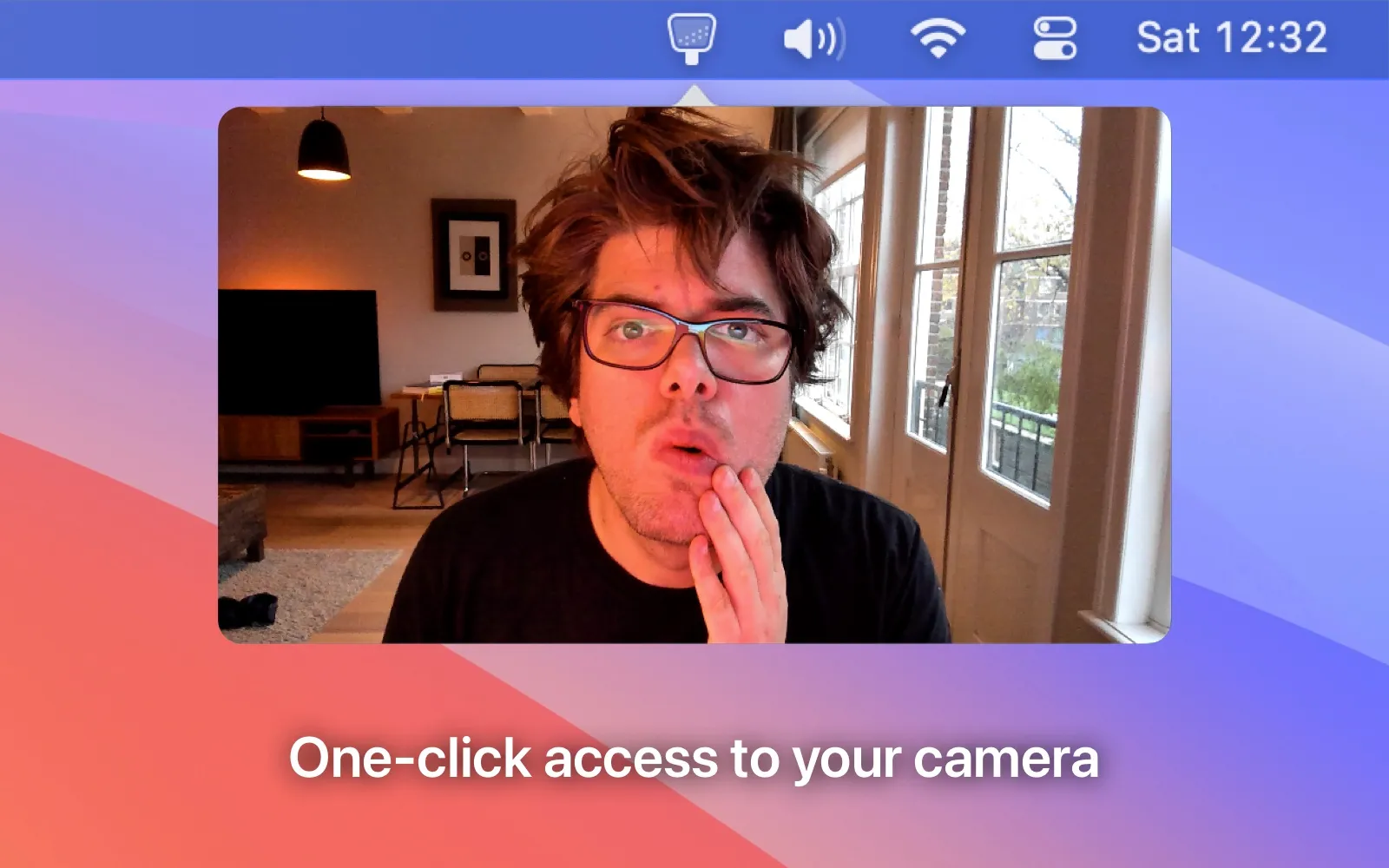I’ve joined exactly 247 video calls this year where someone said “can you see me?” followed by thirty seconds of fumbling with camera settings. Last month I discovered Hand Mirror, and that awkward dance is finally over.
The concept is beautifully simple: click the mirror icon in your menu bar, and your camera appears instantly. No launching Photo Booth, no digging through System Preferences, no guessing if your camera is working. One click, immediate preview. That’s it.
I tested this on my M2 MacBook Air running macOS 15.1 during three weeks of daily Zoom calls. The basic version is completely free and does exactly what you’d expect - shows your camera feed in a clean, resizable window. The image quality matches what others see on calls, so there are no surprises about lighting or framing.
What impressed me most is the speed. Hand Mirror launches your camera faster than Photo Booth, probably because it’s designed for this single purpose. From menu bar click to camera preview takes maybe half a second. The window stays on top of other apps by default, so you can adjust your position while opening Zoom or Teams.
The free version handles 90% of what most people need, but Hand Mirror Plus adds genuinely useful features. Mic Check shows real-time audio levels - invaluable for testing your microphone before important calls. The resizable, draggable window can be positioned anywhere on screen, and you can add custom window masks for creative effects.
Hand Mirror Plus also includes “Notch Trigger” for MacBook Pro users - tap the notch area to instantly activate your camera. It’s one of those features that sounds gimmicky until you use it daily. Now I just tap the notch before every video call without thinking about it.
The app uses standard camera permissions and stays completely private - no cloud sync, no analytics, nothing leaves your machine. Developer Rafa has been responsive to feedback and regularly ships updates. The Plus version pricing increases as new features are added, which is transparent but means early adopters get the best deal.
System requirements are macOS Monterey or later, though there’s a legacy version available for older systems. The app uses minimal resources - minimal CPU usage when the camera is active, essentially nothing when idle.
One limitation: Hand Mirror can’t fix poor lighting or camera quality issues - it just shows you what your camera sees. If your built-in camera looks terrible, Hand Mirror will faithfully display that terrible image. The app also can’t control external cameras beyond basic on/off functionality.
The Verge called it “incredibly useful,” and after three weeks, I completely agree. Hand Mirror eliminates the most common video call friction point - wondering if your camera is working properly. It’s the kind of utility that feels obvious in retrospect, which is always the mark of good software.
For anyone who takes regular video calls, Hand Mirror belongs in your menu bar. The free version handles basic camera preview perfectly, and Hand Mirror Plus adds enough polish to justify the upgrade for heavy users. Simple problems deserve simple solutions, and Hand Mirror delivers exactly that.